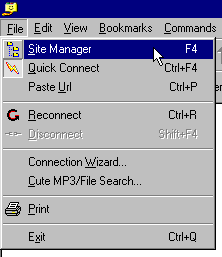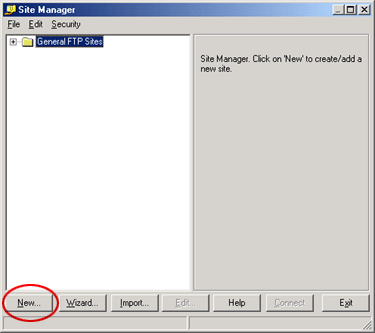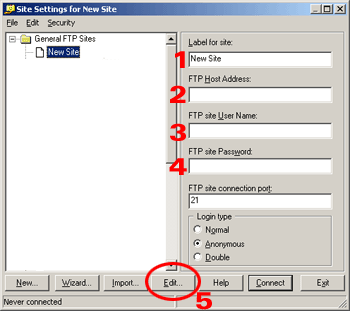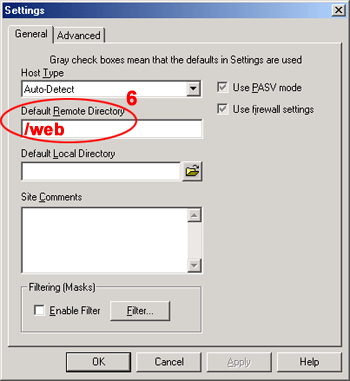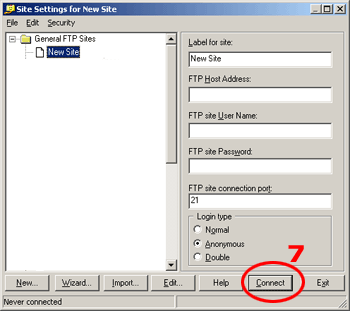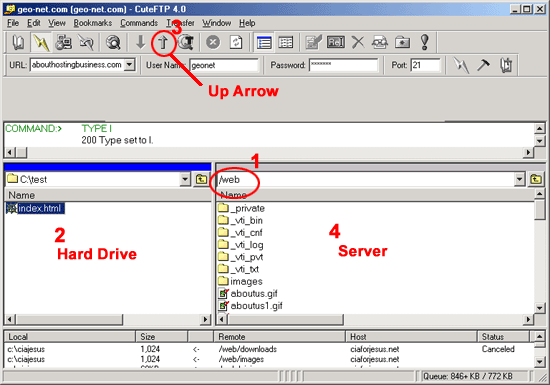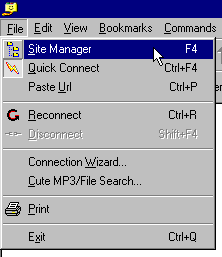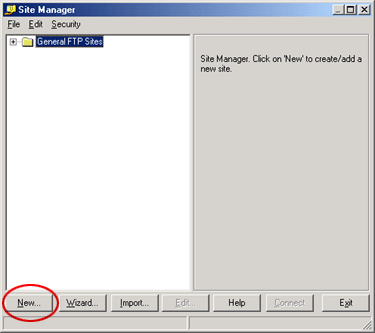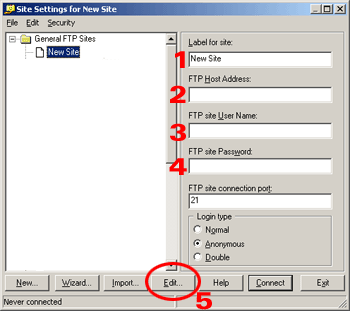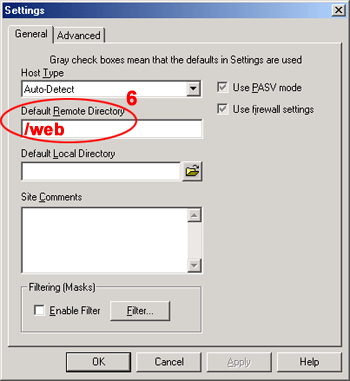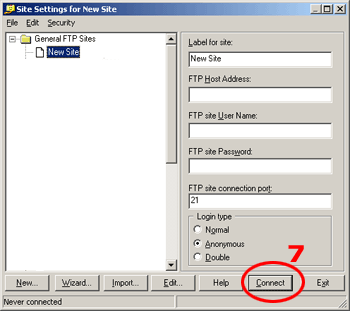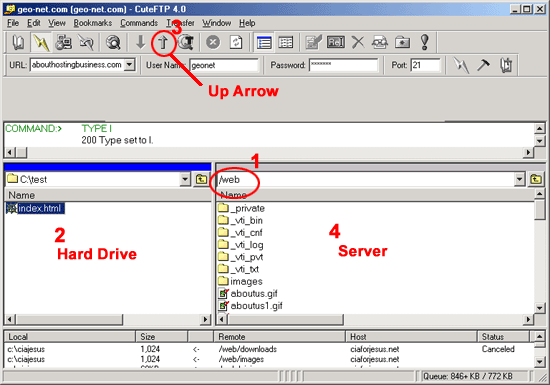|
|
| |
|
Step 2. Then either press F4 or click on the file menu, then site manager. |
|
| |
|
|
| |
|
Step 3. You are now presented with the site manager. Here you can see what FTP accounts you have setup and add new ones. To add a new FTP site, click the 'New' button at the bottom of the site manager window. |
|
| |
|
|
| |
|
Step 4. Enter your user information
1: Label For Site:
2: FTP Host Address: yourdomain.com
3: FTP site User
Name: The username you specified when you signed up for the account.
4: FTP site Password: The Password you specified when you signed up for the account.
5: Click On Edit: A new setting window will pop up |
|
|
|
| |
|
|
| |
6: Default Remote Directory:
enter /Web click Ok
Note:make sure that you type /web and replace if there is anything else. IF YOU DON'T TYPE /WEB YOU WILL CONNECT TO THE WRONG FOLDER AND WILL NOT BE ABLE TO VIEW YOUR WEB SITE.
|
|
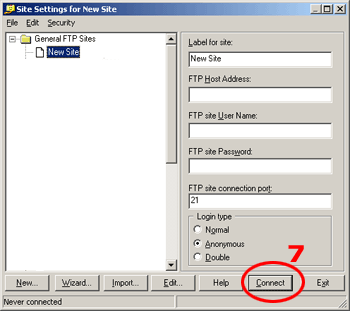 7: Click on Connect 7: Click on Connect |
| |
|
Step 5.
1: Make sure you connect to the root web folder ie. /web
2: Highlight the files you want to upload
3: Click on the up arrow button to Upload you files
4: Once the files are up loaded you should be able to see on the server side. |
|
|
|
| |