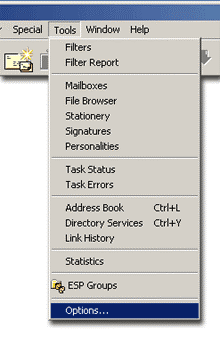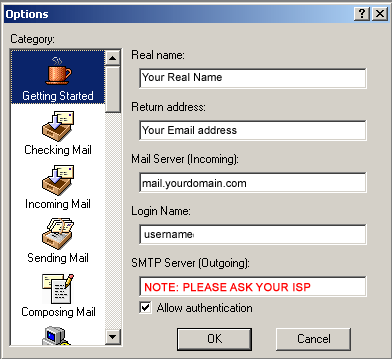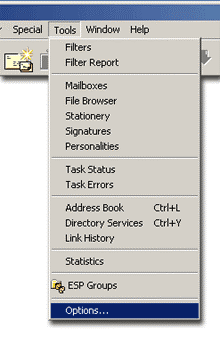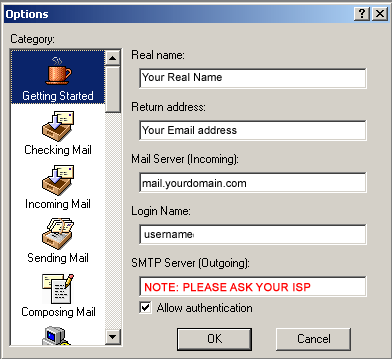| The following instructions cover typical usage of Eudora, and assume the software has been installed correctly on your system. |
| Step 1. Open Eudora. The Options window will display. If not, click Tools on the menu bar then Options. |
|
|
|
|
|
Step 2. Scroll to the top of the list and Select Getting Started. |
|
|
|
Step 3. Complete the fields:
- Real Name - The name from which any e-mail sent using this profile will display.
- Return Address - The address from which any e-mail sent will display. This is the address from which you may drop the mail from your domain name. For example:
john@yourdomain.com
This e-mail address is being protected from spambots. You need JavaScript enabled to view it
.
- Mail Server (Incoming) - The mail server your incoming e-mail will go through.
- Login Name - Your user name (i.e., if your user name is John, then login name is "John").
- SMTP Server (Outgoing) - The mail server your e-mail sent using this profile will go through. ASK YOUR ISP about Outgoing (SMTP) server.
- Allow Authentication - you would want to check this box if you want to be prompted for a password when you check your mail.
|
|
|
|
|
|
Step 5. To receive email from Eudora, click the check mail icon at the top of your screen |
|
|
|
|
|
Step 6. To send a new email, click on the New message icon at the top of your screen |
|
|
|