1. Install FireFtp program
Go to the following link and download
2. Set up your connection
For the purposes of this tutorial, I am going to use FireFTP instructions and screen captures. Your FTP program may not have exactly the same screens, but they all ask for the same information.
Launch FireFTP and then choose Manage Accounts. Select New. You will now see a screen that looks like this:
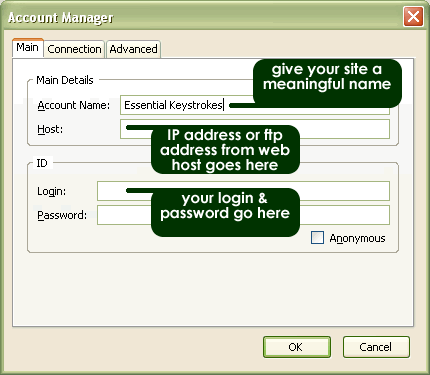
- Give your site a name that makes sense (most likely your site’s name).
- Fill in your host address - this is usually your IP address, but depending on your web host, it may be your full domain name or it could be ftp:yourdomain.com. When you set up your hosting account, this information should have been provided to you.
- Fill in your user name and password and then choose OK. (Don’t worry about those other two tabs right now)
- Next click the Connect button to establish a connection between your computer and the web server.
3. Drag and drop
One side of the screen will show the files on your computer and the other side will show the files on the server.
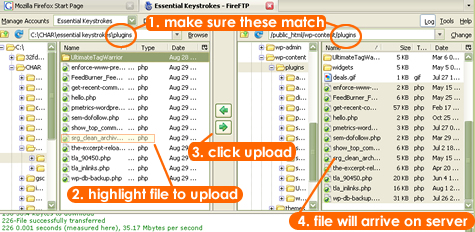
- Navigate to the folder/file you want to upload FROM on your computer. Look at the other side of the screen and navigate to the folder you want to upload TO on the server. (See step one in the graphic)
- On the “local” side (also known as your computer), highlight the file(s) you wish to upload.
- The buttons in the center represent the direction of the file transfer - you want to click on the arrow pointing towards your server (upload).
- The file will arrive on your server and be listed in the folder you selected.
Most programs, like FireFTP, allow you to do this process via Drag and Drop, too. In other words, you can select the file on your local computer and drag it to the folder on the server that you want it to go to.
As for downloading – the whole process also works in reverse. You can select a file on your server and transfer it to your local computer side by following the same instructions as above, just start on the server side of the screen.
Obviously, these are just the very basics of FTP, but with a little practice, even the novice can become proficient at moving files from one place to another.
|