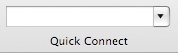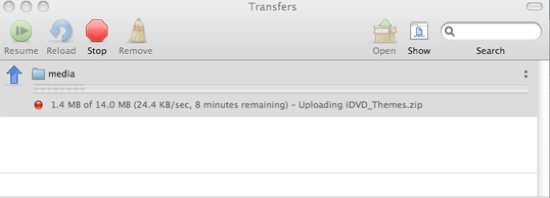| The following instructions cover typical usage of Mac iWeb using FTP Application. |
| An FTP (File Transfer Protocol) is used to put files from your computer to a server on the web (upload) or get files from |
| your server to your computer (download) . |
| First thing to do is, choose and download an FTP application. For the example, Cyberduck is freeware (donationware) |
| FTP application. It is pretty good and easy to use. |
| Step 1. Launch the application and configure it to access the server and retrieve/send data. Click on open connection. |
 |
| You will get a dialog window like this one. |
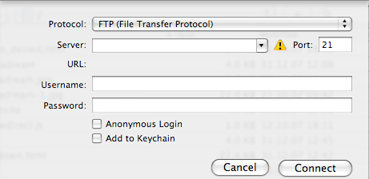 |
| Step 2. Fill up the following information. |
| Protocol: Leave this setting at FTP. |
| Server: Usually it is ftp.yourdomain.com (where yourdomain.com stands for the domain you choose when you signup, note the ftp. in front of it) |
| Username: Your hosting account username. |
| Password: Your hosting account password. |
| Check the Add to Keychain box (To prevent insert the data each time) and click Connect. It now is ready to connect to the server and retrieves the data from it. It displays the files that are on the server in the main window. Here is the demo |
| picture of the server files. |
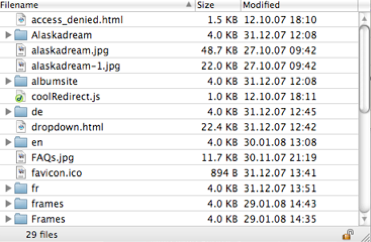 |
To make things easier Bookmark the location you upload your files to in Cyberduck. Click on  then Click then Click |
| on “+” at the bottom of the Bookmarks to add a Bookmark. Next time you use Cyberduck simply go to |
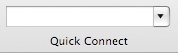 |
| Click on the downward flash at the right and a drop down menu will appear from which you choose the bookmarked |
| location on your server to connect to it. |
| To upload a file go to the File menu and choose Upload, choose the files to be uploaded or drag and drop them from the |
| finder into the main field. When the upload starts a window will popup displaying upload progress. |
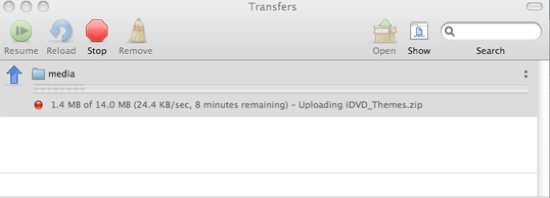 |
| To delete files select them in the main window, hit ctrl+click and choose Delete. |
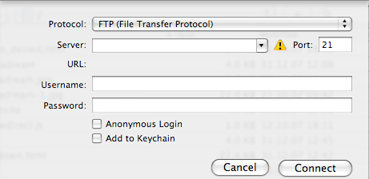
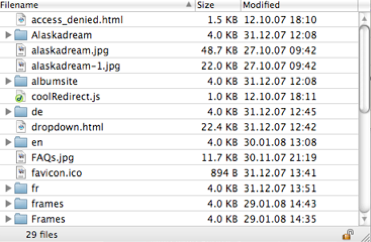
 then Click
then Click