- Call 24/7 : +1 5878851367
- Get In Touch : support@go2start.com
NetscapeCommunicator v.4.5x
| The following instructions cover typical usage of Netscape Communicator, and assume the software has been installed correctly on your system. |
| Step 1. From the Edit menu, select Preferences. |
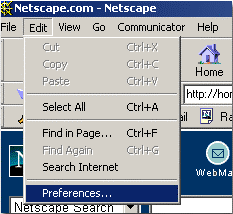 |
Step 2. Open the Mail & Newsgroups section and click Mail Servers.
|
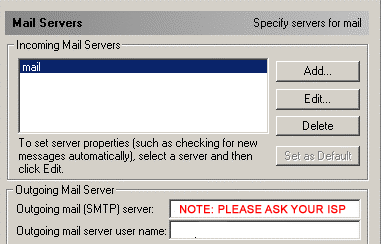 |
Step 3. Click Identity in left column.
|
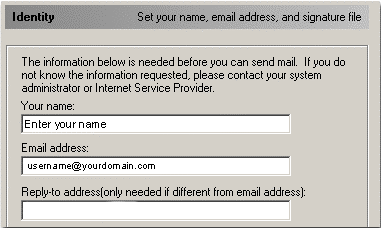 |
Step 4. Configure Pop Server
|
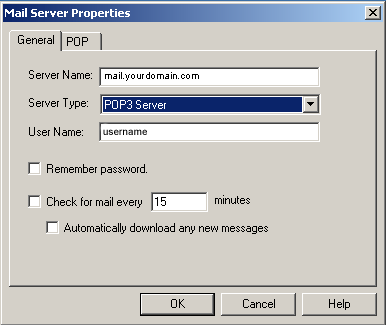 |
| All other settings are optional. Choosing Messenger Mailbox from the Communicator menu will open the part of Netscape that allows you to read and send mail. Unfortunately, Netscape Messenger does not natively support retrieval of multiple e-mail accounts for POP3 mail servers. To retrieve mail from multiple accounts, you will need to setup additional user profiles using the User Profile Manager supplied with Netscape. See your Netscape documentation for more information. There are many more options available in Netscape Messenger. See the software's documentation for more information about advanced options. |
