- Call 24/7 : +1 5878851367
- Get In Touch : support@go2start.com
Outlook XP
| The following instructions cover typical usage of Outlook for XP and assume the software has been installed correctly on your system. |
| Click on the [Start] button and select [Email]. |
| *NOTE: If you don't see have Outlook XP set as your default email client, you will need to open it from [Start], [All Programs]. |
| Step 1. Click on [Tools] and select [E-mail Accounts]. |
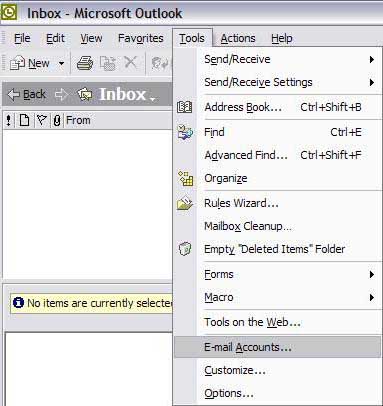 |
| Step 2. Select [Add a new e-mail account]. |
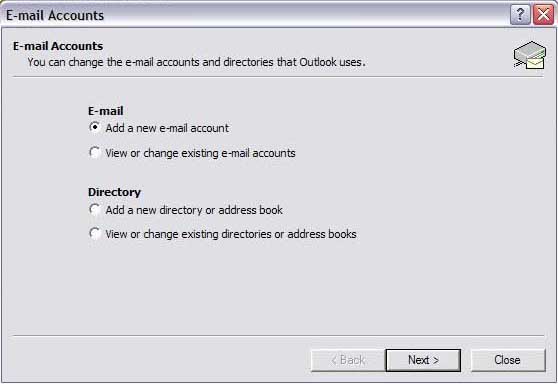 |
| Step 3. Select [POP3]. |
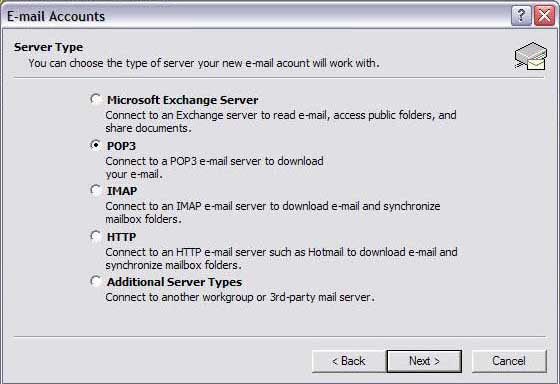 |
| Step 4.
In the field labeled [Your Name:], type in the name you wish to appear on your outgoing email messages. In the field labeled [E-mail Address], type your your email address. username@domain.com In the field labeled [Incoming mail server (POP3):], type "mail.yourdomain.com" In the field labeled [Outgoing mail server (SMTP):] ask your ISP for outgoing mail server In the [User Name:] field, enter username In the [Password:] field, enter your password. If you'd like Outlook to remember your password, check [Rememebr password] |
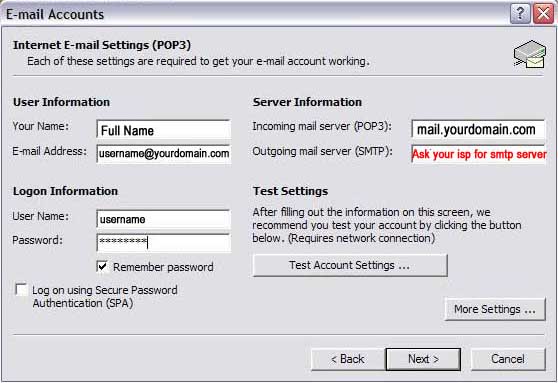 |
| Step 5. Click [Finish]. |
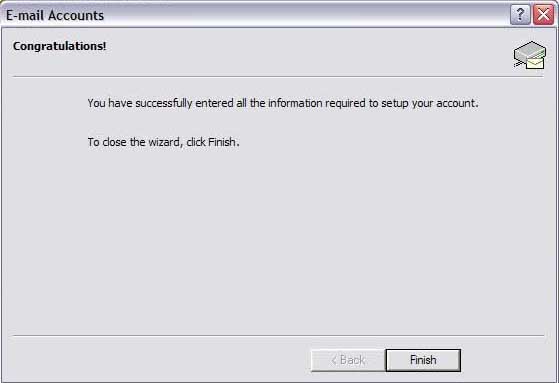 |
